It is definite that Microsoft Outlook has been and still is the enabler of corporates and business communication. The all-famous email client has helped a lot and has served not only Windows users but also other famous operating systems as well like – Apple’s Mac OS (by the name Outlook for Mac).
But the back side of a shining coin is not always shining, so is the same with MS Outlook. On a daily-basis a lot of users encounter issues while their Outlook and numerous issues exist there for a sudden shock.
Out of those issues – problems, Outlook 2016 randomly crashing while composing an Email is one highly talked about one on the Internet. And most of the Outlook freeze issues lead to application crashes, but the exact reason stating why it happens still a mystery. It is more like a trial and error when one sits to sort crashing things in Microsoft Outlook – 2016.
So, we looked into a couple of solutions and compiled a couple of methods using which you can be sure of eliminating the problem right-away in this very article.
Create a new Outlook profile
As you know, without an Outlook Profile you cannot use Outlook. From many unknown reasons behind the cause, you can try recreating the MS Outlook Profile to trash the crash problem.
This is how you can create a new Microsoft Outlook Profile:
- Open Outlook 2016.
- Click on File tab, click Account Settings and select Manage Profiles.

- A dialog box would open, click on Show Profiles.
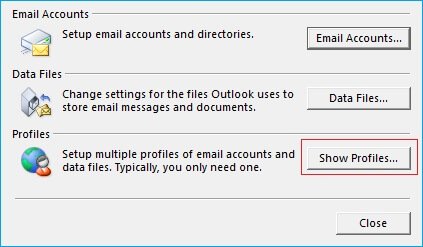
- In the mail dialog box, click on Add (1), set a name (2) in Profile Name input box, click Ok (3), and click Ok (4).
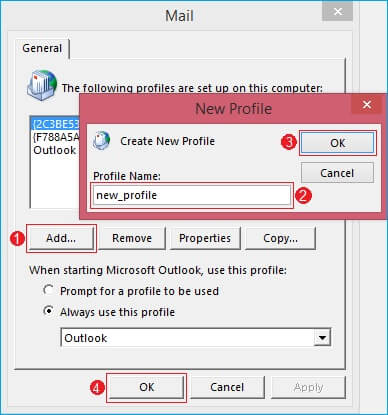
After this, close Outlook, restart the application and check.
Fix Send/Receive Settings File
An issue of Send/Receive functions’ setting file (.srs) might be the reason behind the random crashing. In this situation, Outlook crashes whenever the Send/Receive function is used.
In this situation, deleting the SRS – Settings file may solve the problem in some cases, but in-case of customizations made in the file, deleting it would not the best thing to do, as it would require you to make the same changes again.
So, instead of deleting the SRS file rename it; it either would solve the crash problem or would give time to figure the cause out.
Note: Assign any name to the SRS file; it is not necessary to give it a specific one.
To either delete or rename the Send/Receive Settings file, access the folder which contains it. Below is the file location for different Windows versions:
- For Windows XP & 2000:
C:\Documents and Settings\username\Application Data\Microsoft\Outlook - For Windows 7 & Vista:
C:\Users\username\AppData\Roaming\Microsoft\Outlook - For Windows 8 & 8.1:
C:\Users\username\AppData\Roaming\Microsoft\Outlook
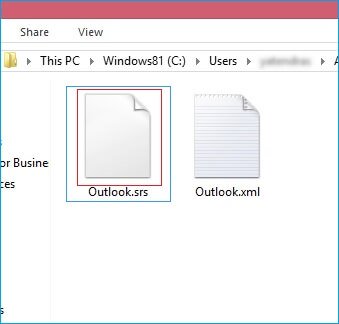
You can enter the above-given folder location/path in the RUN bar (by pressing + R).
Note:
The AppData folder is hidden, so checkmark Hidden Folders option by clicking on View tab in Explorer menu bar.
If you’ve deleted SRS file, no need to panic, Outlook will create another one with default settings automatically.
Fix mspst32.dll file
The file mspst32.dll refers to events or error logs, and it indicates which PST file may be found corrupted.
For solving the PST file corruption issue natively, the built-in utility could be used – SCANPST and upon scanning the file, it may sort the issue (but doesn’t guarantee total resolution).
But in-case if SCANPST utility fails and you stuck in the middle, verify that mspst32.dll file is not located in the below path:
C:\WINDOWS\system32\mspst32.dll
If you find the file in the above-navigated folder, rename the file to .old, or you can delete it.
If MS Outlook doesn’t start properly, in such a situation, you can browse for the mspst32.dll file in the same directory as of scanpst.exe. Again, rename the file to .old or delete the file.
Outlook may start the repair process upon launching and would recreate the file in the last location for the version of Outlook running on your system.
With Outlook, the trail of issues and problems doesn’t stop. So, you may get stunned anytime, and knowing the exact reason behind the problem is pretty much difficult. Even if you decide to find the reason out, doing so would consume a hell lot of time.
In such situations, instead of opting the native methods for fixing the problem, using a professional tool would be the best option. Kernel for Outlook PST Repair is an advanced tool that offers to repair the Outlook PST file to successfully recover data with no limit on the file size. This Outlook PST Recovery tool offers not just repair but multi-platform email migration with wide support for different versions of Windows Operating System.
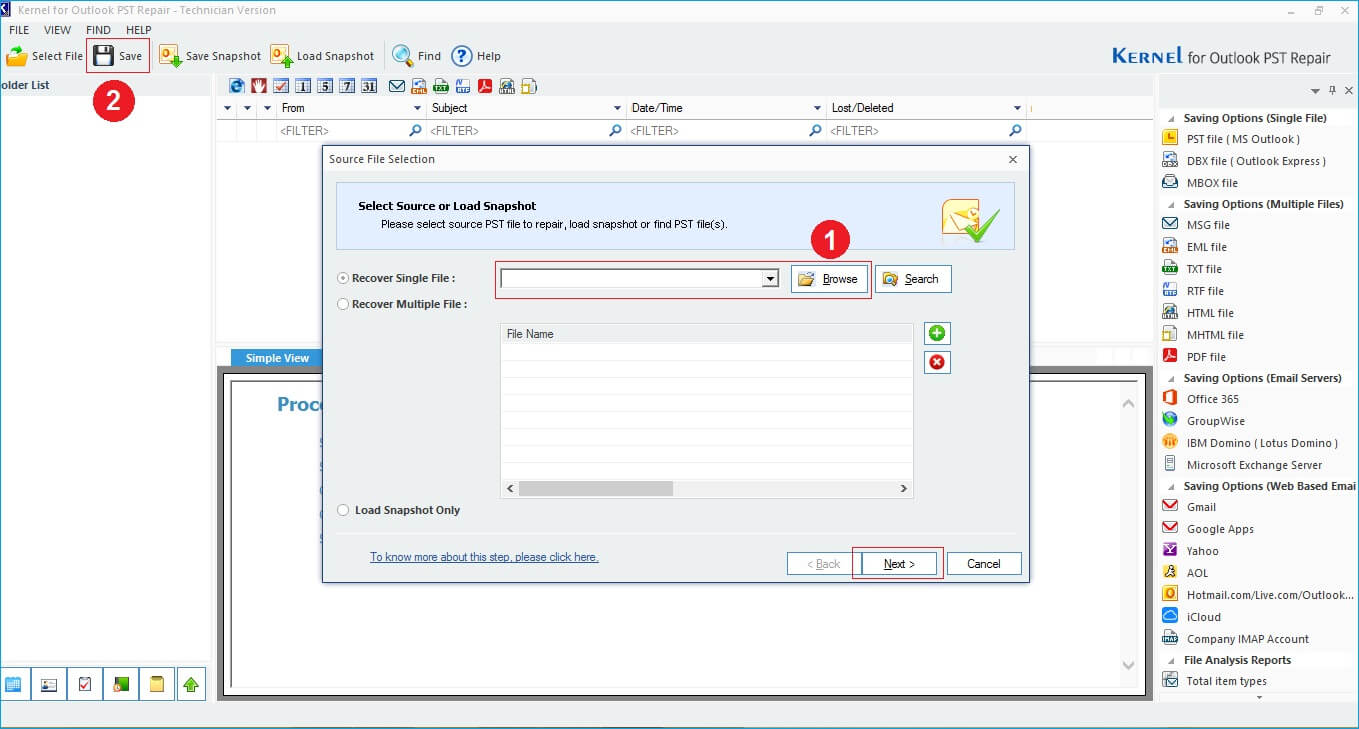
Conclusion
It is not definite if the native methods would stand helping in fixing the issue, but a professional tool in the same place would outperform all the native methods. Kernel for Outlook PST Repair can fix issues associated with corrupt or damaged Outlook PST file(s).
The post How to Fix: Outlook 2016 Randomly Crashing While Composing Email appeared first on Kernel Data Recovery - Wide range of data recovery softwares.
from Kernel Data Recovery – Wide range of data recovery softwares http://bit.ly/2XQmx5o
