Reasons for Using MS Access Database
- Friendly User Interface
- Security of Data
- Provides Sufficient Space for Data Storage
Reasons for Corruption
- Are you trying to open the file of the new version on the old version of MS Access?
- Do you the latest service pack of MS Access installed on your system?
- Have you forcefully closed the MS Access file?
- Is there any external virus attack on your system?
- Have you abruptly closed the system without the completion of the saving process?
Well, let’s discuss how to fix the frequent errors occurring in MS Access. If you think that you can fix it manually then you are right. I will tell some manual techniques to fix the MS Access errors.
Manual Tricks to fix Unrecognized Errors in MS Access
Change Access Version- Sometimes the files are not compatible with MS Access version which you are using. Therefore you need to fix that. There are two options that either you upgrade the version of files or downgrade the version of MS Access. I would recommend going with the first option. Let’s see how to apply it.- Import the files into your MS Access Database
- Click on the File tab and open
- In General,tab create New Database
- Ensure that New Database sort order is in Place
- Check the General and Legacy Settings
- Change Database file version to the Existing Version
It is possible that your database file might be corrupted. So for resolving this, there is a manual method known as “Compact and Repair Database”.
How to Apply the “Compact and Repair” Method
- Open Access and go to Tools
- Select Database Utilities Option
- Click on “Compact and Repair”.
Are you still unhappy because of the unrecognized error haven’t been fixed?
Now I am quite sure that your MS Access database file has got corrupted and you have to fix it as soon as possible because you might lose all your data and can’t recover them in the future.
But still, you are facing the error then there are some major issues related to your MS Access file which you can’t repair manually. You have to fix it urgently by using a third party tool otherwise you can lose all your crucial data from corrupted file.
Professional MS Access Recovery tool
Wait! Why are you wasting your time on the web in search of software? If you really want to repair MS Access Database then try the MS Access Database Recovery Tool by SysInfoTools. I can guarantee you that this tool can fix the MS Access Unrecognized errors.If you are thinking that how will you run this tool then please don’t worry because I will explain the step by step procedure, how to use this tool. After viewing the screenshots you can assure yourself about the user-friendly GUI.
Let’s see how it works:-
Step 1- Download and Install the SysInfo MS Access Database Recovery Tool

Step 2 – Launch the Software and Select the corrupt Database file. Choose Standard Mode for Normal Corruption and Advanced Mode for Severe Corruption. Click on OK.
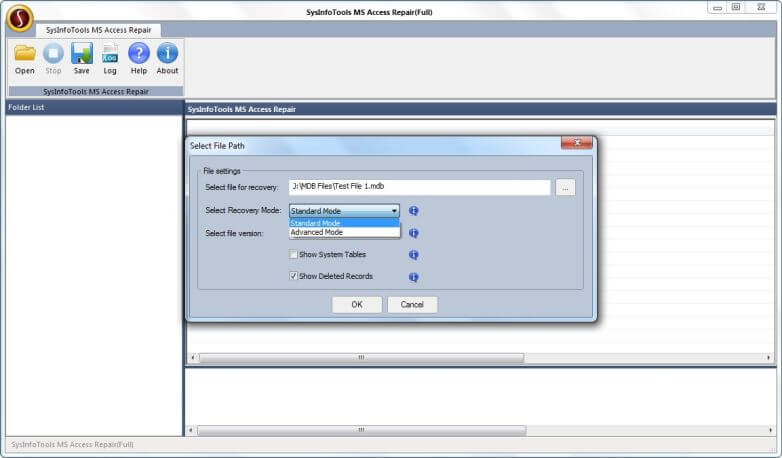
Step 3 – In a few moments, the scanning process will be completed. Click on OK to continue.
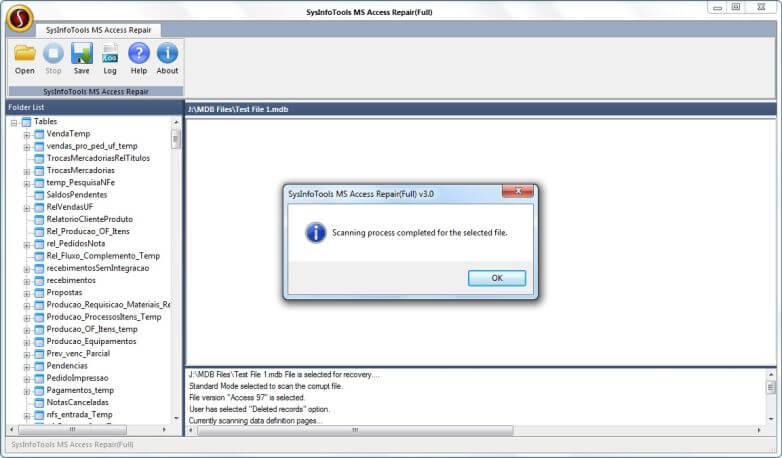
Step 4 – You will take a preview of the entire recovered file on the left in a tree structure format. Select the files you want to save and Click on Save.
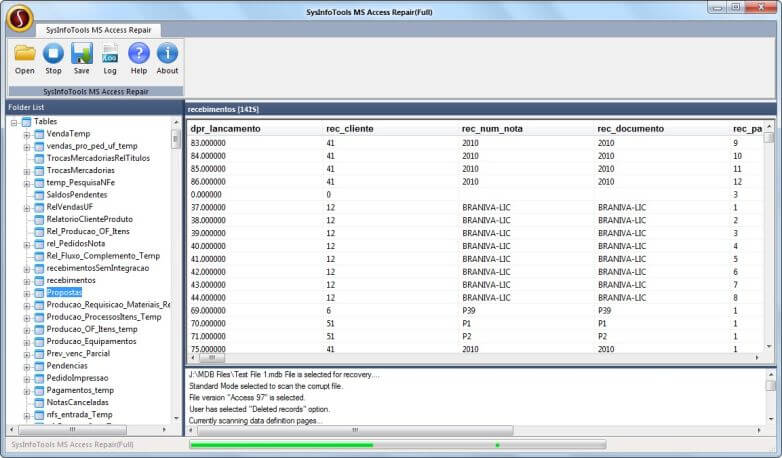
Step 5 – Select your preferred location where you want to save the file and Click on Save.
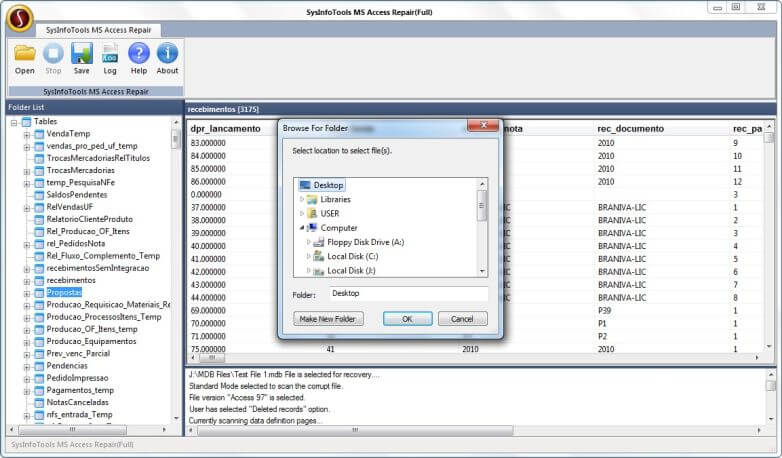
Step 6 – Once the process completes Click on OK and you can view the file where you have saved.
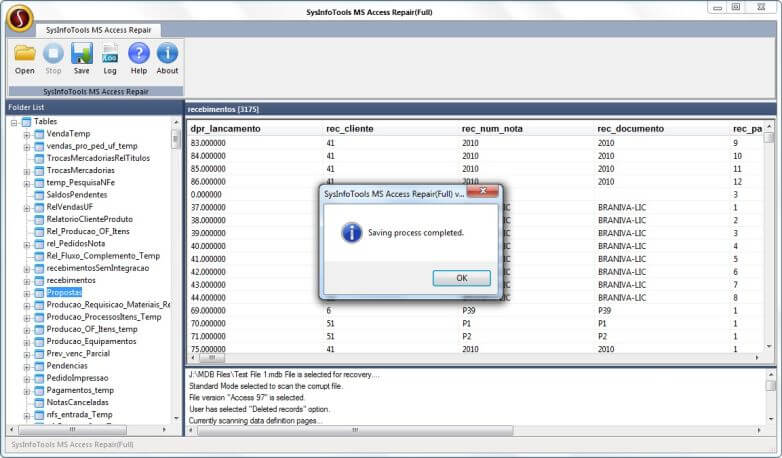
Conclusion
So you can see how easy it is to recover data from a corrupted Access database. Now I can guarantee that you can fix frequent unrecognized errors of MS Access Database. So don’t waste your time wandering around on different websites. Just try the Sysinfo software and resolve your issues.I hope by now you must be aware of the various methods to fix unrecognized database format in access 2016.
The post How to Fix Unrecognized Database Format Error in MS Access 2016 appeared first on SysInfoTools Software.
from SysInfoTools Software http://bit.ly/2S3xsoj