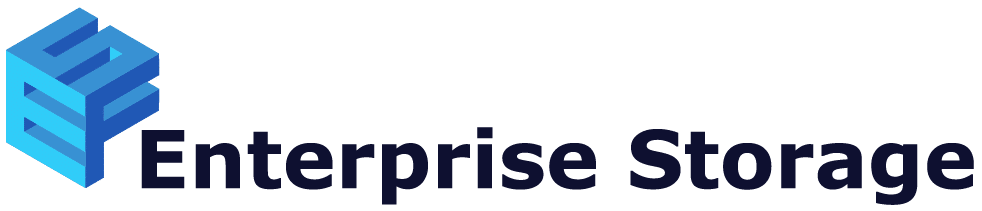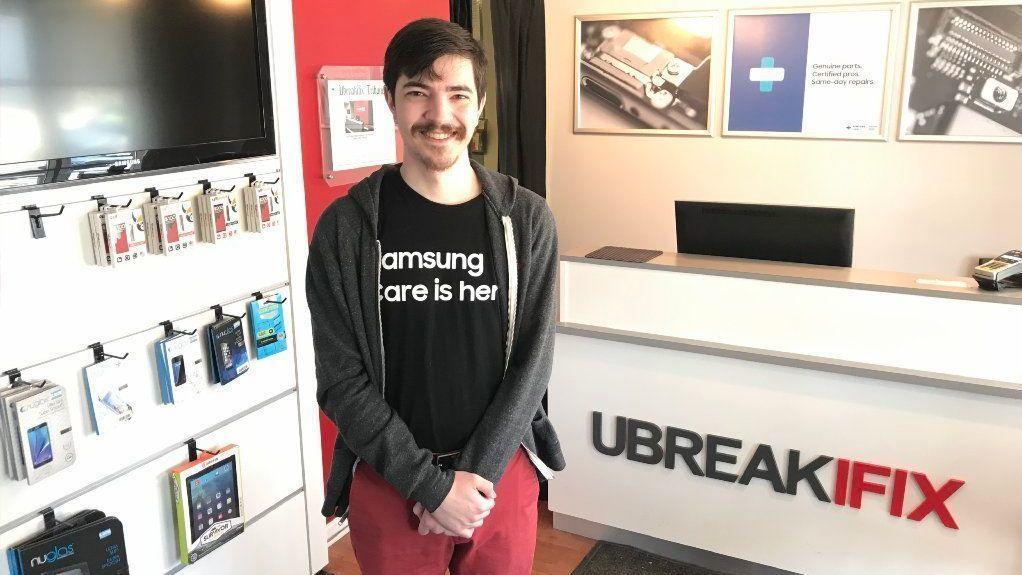Preventing data loss is crucial to know for every business. Many IT developments are massively overloaded. It is the main reason of numerous disruptions which lead to data loss. Many companies are overburdened. Thus they’ve experienced data loss because of errors that could be avoided.
Keep on reading to get more details about the top five common mistakes made by companies that lead to data loss:
Causes Of Data Loss:
1. Lack of Time
This reason is one of the most popular reasons for data loss. Not every employee has a tie to regularly document procedures and processes. And this is a huge mistake which can lead to severe problems in the nearest future. That is why it is crucial to know what data as well as where and when this data is stored. You may probably don’t completely realize the entire importance of this point until you will need to provide this information to data recovery specialists, who will try to recover your lost data. In case you do not know what happened, then the data recovery process may be quite long as well as complex and expensive.
Solution: Follow up with employees after given the time to backup and “see” the data backed up.
2. Working On an Affected Server after Deleted Data
It is wise to stop the work on the affected server as soon as you notice that data is missing on a computer. You should shut down that server as well as ask IT employees to freeze the current database. Lots of companies ignore this process and do not do it. The reason is that shutting a server down can lead to negative consequences. This action can mean business has to stop. In case sensitive server continues to be used, then the valuable areas on the server that are necessary to be recovered are overwritten. As a result, you will get nothing but irreversible data loss. That is why those companies who appreciate and take care of their business should pay particular attention to installing sufficient human resources, backups, and replacement servers.
Solution: Never use affected server where data loss has been occurred
3. Outdated Data Recovery Processes
It is quite a frequent problem when a company has outdated backups. It frequently happens when the wrong data is in the reserve, and the right data has gone missing. Not all the IT departments update or create a new backup. And mostly all those companies have no plan in case data loss occurs. Because no company has an effective emergency plan, the chance of inevitable data loss is high.
Solution: You need to prepare an emergency data loss plan in case an accident occurs. All the backup processes should be updated.
4. Third-Party Apps
Dropbox, as well as Google Drive, allow to authorize and run third-party applications on behalf of various apps and websites. These applications can be very harmful as they can move, modify or even delete data. That is why before you grant access you need to be sure that you can trust the site or app. Google Drive, as well as Dropbox, cannot guarantee 100% security and safety. Thus, they are not able to protect other data on the other company’s servers. As a result, the loss of your data may be the reason for the more significant data privacy and security risks.
In case you store valuable as well as confidential information (tax reports, financial records, etc.) on your server and share this information with other people, their contact info will also be saved in your Google Drive.
If you allow access to your files stored on Google Drive, you should know that there will always be a chance of data loss, its change or deletion.
Solution: Share access only to those people you can trust. Moreover, always make a reserve copy of your data and store it on the other place that your local PC or cloud storage.
5. Virus and Malware
Virus attacks – is one of the first things that come to mind when you mention to anyone that you’ve lost your data. Viruses are very harmful as well as destructive to your software. The leading causes of virus attacks are emails and phishing attacks. Thus, even the most innocent employee may click on the link with the virus. Once you click on the link, the virus penetrates your smart device, no matter whether it is your smartphone or a desktop, and destroys its necessary information, files, and more. The one way to avoid this problem is to download and install antivirus software on your computer. You need to always monitor whether your software is active. Scan your smartphone or a computer regularly to detect viruses and get rid of them before they perform any damage to your smart device.
Back your data up as many times as possible. It will help you to recover data in case of an accident happens.
Solution: In case you want to be ready for virus attacks, you need to install antivirus software. Moreover, to recover your data, try to always back it up as many times as possible.
Data loss prevention is essential for businesses, SMEs (Small and Medium-scale Enterprises), companies, etc. Companies need to keep their employees as well as processes updated with efficient data loss prevention plan, tools, software, etc. to avoid data loss risk.
All the mistakes mentioned above are easy to avoid if you are well-prepared for it and have an efficient plan in case an accident occurs.
The post Top 5 Mistakes that Lead to Data Loss appeared first on DriveSavers.
from DriveSavers http://bit.ly/2GfPzov

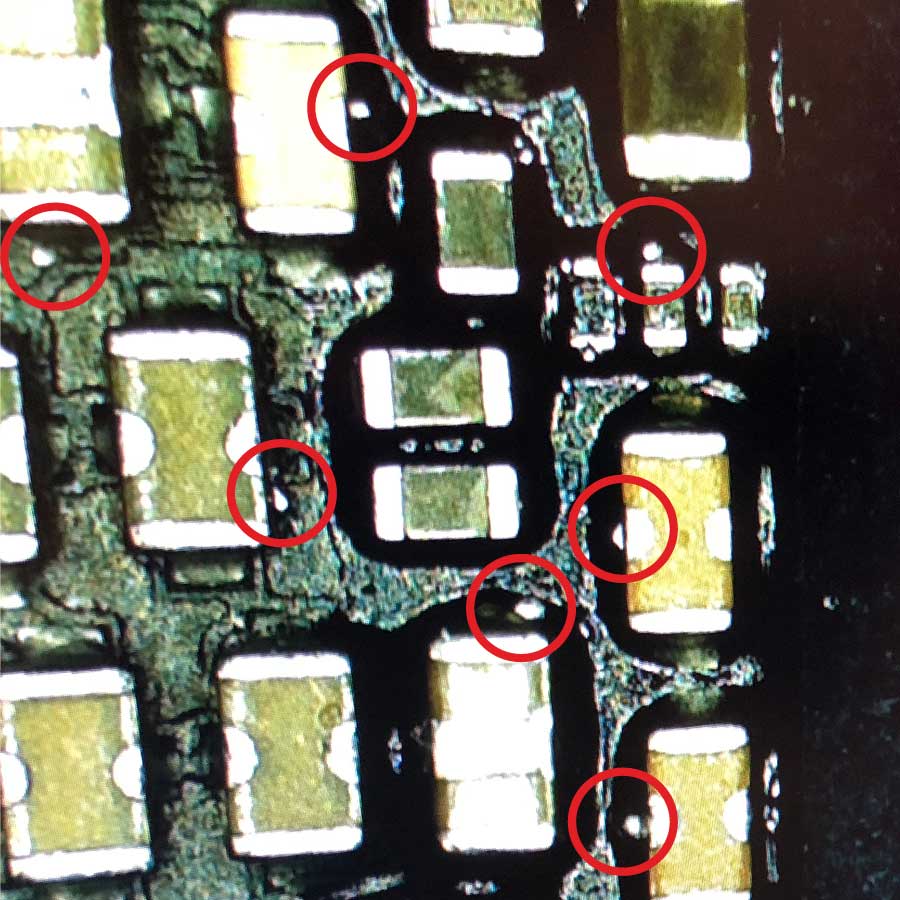

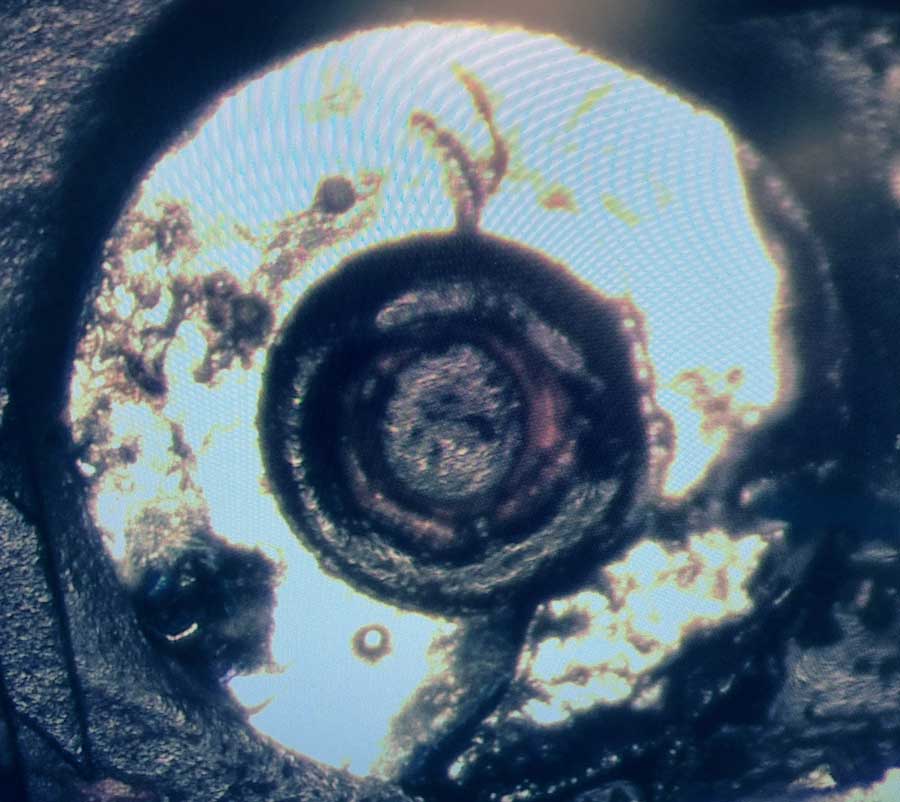
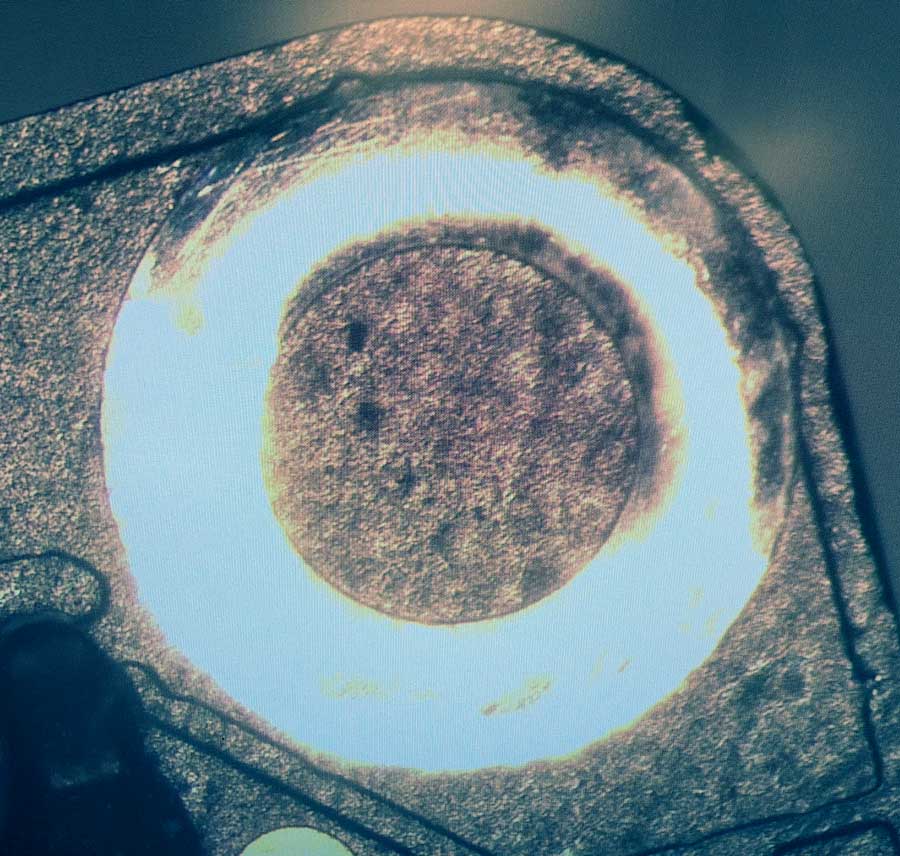


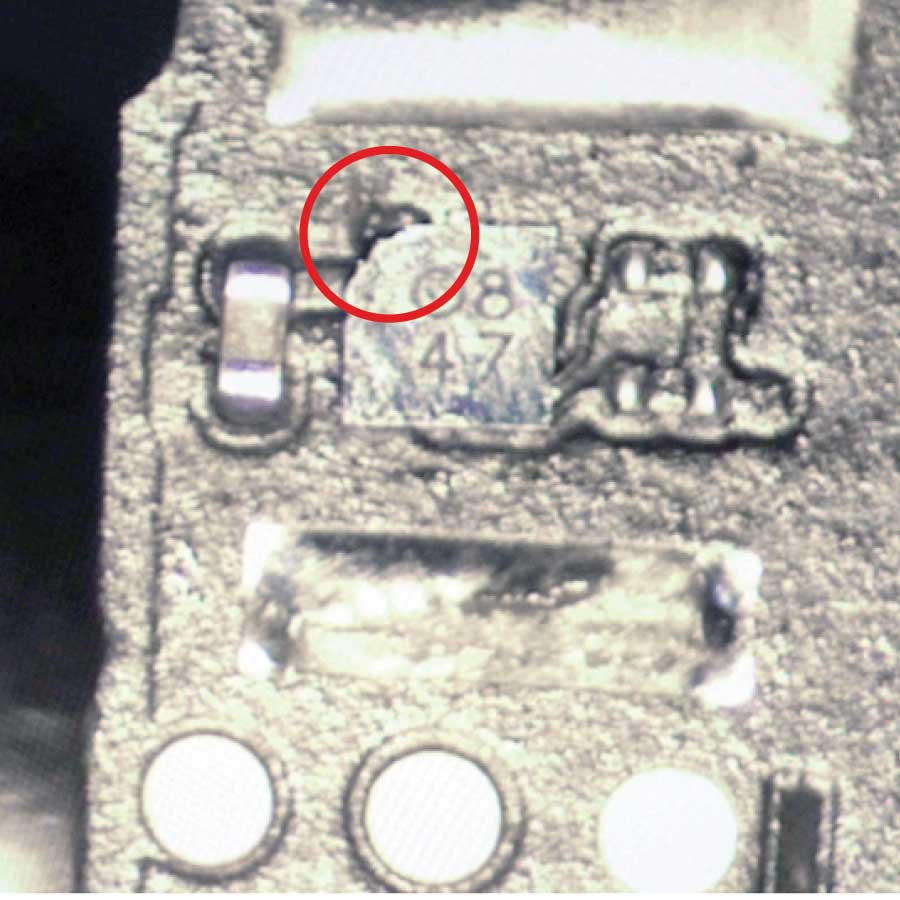


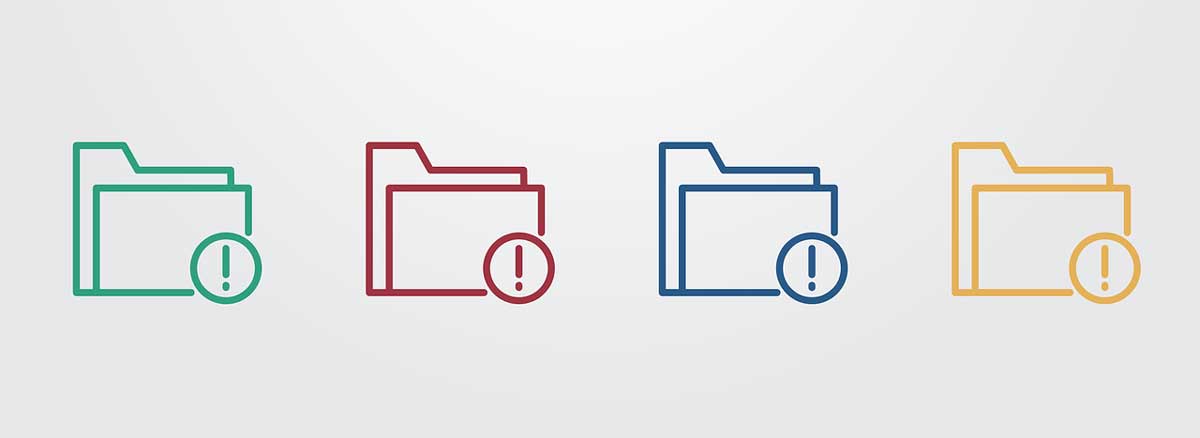
 Next, you should think about a reliable backup device or cloud service that will function properly on a daily basis.
Next, you should think about a reliable backup device or cloud service that will function properly on a daily basis. for Windows handle automated backups seamlessly and there many others available for purchase on the web. If you are considering a cloud service, find out which ones include automated backup schedules.
for Windows handle automated backups seamlessly and there many others available for purchase on the web. If you are considering a cloud service, find out which ones include automated backup schedules.