Being an executive, I use Outlook extensively for sending/receiving emails. Outlook has always been a fantastic email client for me, but last night while sending an email, I received an error “Could not complete the operation. One or more parameter values are not valid.”
After researching a lot, I got to know that many users face this error while sending an email, assigning a task, or saving a new contact. And the main reason behind this error is the corruption in the Auto-Complete list. So, I tried to figure out some solutions to fix this error.
In this article, I have mentioned the effective methods to fix “Could not complete the operation. One or more parameter values are not valid” error in MS Outlook.
Methods to Fix this Error
One of the best and most effective solutions to fix this error is clearing the Auto-Complete list. Now, there are different ways to clear the Auto-complete list in the latest Outlook versions. Here, I have covered the basic and most effective methods.
- Common Solution – Clear One by One
This method is common for all Outlook versions. In this method, you’ll have to remove each email address one by one from the Auto-complete list. To use this technique, type the first letter of the name in the address bar when creating a new email. The name of the recipient will automatically appear in the address bar, move the mouse cruiser over it and delete it.
- Empty the Entire Auto-Complete List
Another way to clear Auto-complete list is to empty the entire auto-complete list in MS Outlook. Follow the below steps to empty the Auto-complete list:
- Open MS Outlook and go to the File tab and click Options.
-
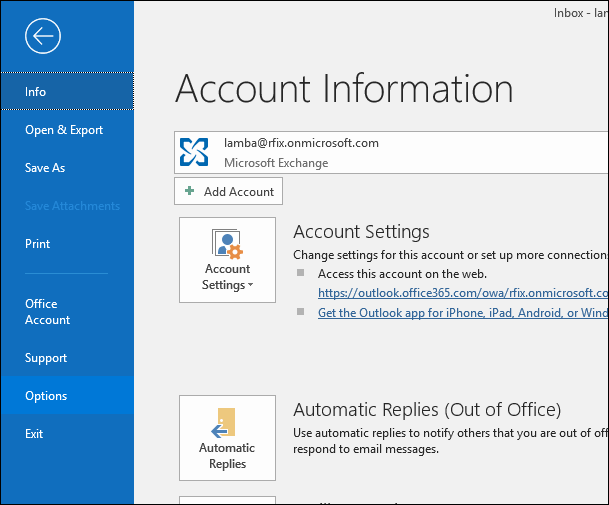
- In the opened wizard, select Mail and scroll to Send Messages section. Click the Empty Auto-Complete icon.
-
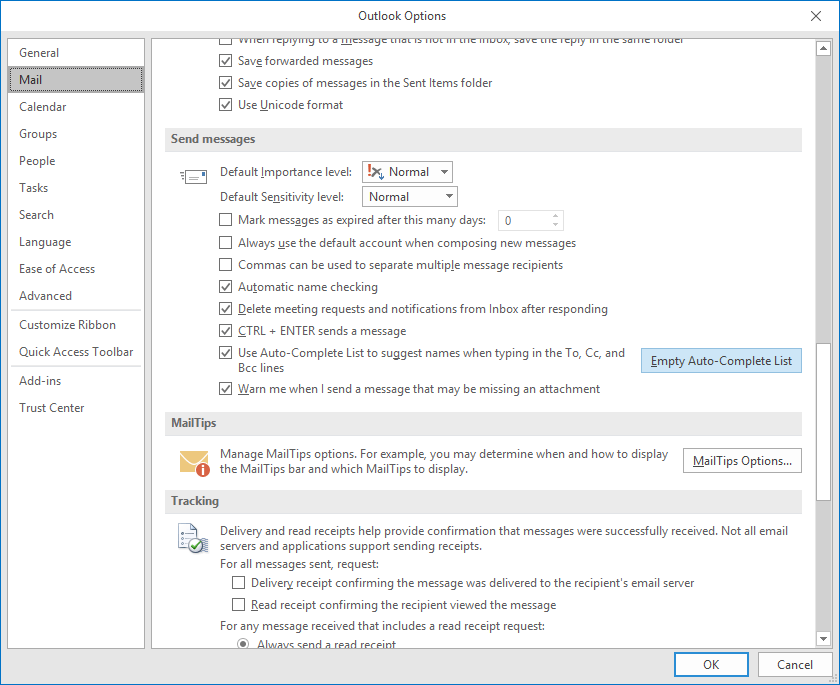
- A notification will appear on the screen confirming the same. Click Yes to empty the list.
-
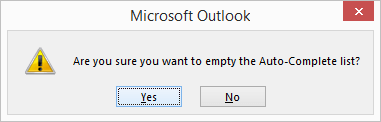
This way you can quickly empty the auto-complete list. After performing this technique, try to send email from your Outlook account. You will not face that error again. However, if you still encounter the same error, then you’ll have to clear the cache of the autocomplete list.
To clear cache of the auto-complete list, open the Run command and type the following command.
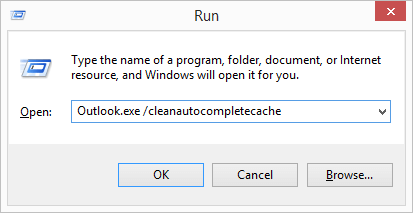
After clearing the cache, you’ll not face this issue again. However, if you’re still facing the same error again and again, then there might be a problem with the PST file of MS Outlook. In such scenarios, repairing the PST file is the only solution to deal with this problem. Though there are manual techniques to repair PST file, none of them are reliable.
Kernel for Outlook PST Recovery
Kernel for Outlook PST Recovery software allows users to repair and recover data from corrupt PST files. It allows you to repair even large-sized PST files that are often not compatible with other tools. Also, you can retrieve permanently deleted messages and attachments with the help of this tool. You can even export the PST file to Office 365, email servers, and Web email clients with the help of this software.
Conclusion
“Could not complete the operation. One or more parameter values are not valid,” error becomes a huge obstacle when you have to send an urgent email from Outlook. So, dealing with this error is crucial in every situation. Keeping this in mind, I have mentioned the best practical solutions to fix this error.
The post Fixed – “Could Not Complete the Operation. One or More Parameter Values are Not Valid” appeared first on Kernel Data Recovery - Wide range of data recovery softwares.
from Kernel Data Recovery – Wide range of data recovery softwares http://bit.ly/2Yox73U
