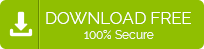To ensure limited access and data privacy, Microsoft Outlook allows you to secure your PST data file with a password.
Inside
- Pro Tips to Create a Safe, Memorable, Strong Password
- Advanced Outlook Password Recovery Tool
- Conclusion
You can also set a password even if you are not transferring the PST data file to a different machine or exporting the data into the PST file for someone else.
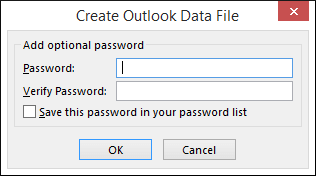
Securing the PST file with a password is quite easy, the built-in option helps you in doing so, but while setting a password, it is imperative to create a strong password.
A strong password is a good combination of multiple characters which makes it hard even for guessing. And what if a person forgets his/her password? It’ll be impossible to access the password secured PST data file if you don’t remember it.
Thus, in this article, we’ll guide you on how to reset the password of an Outlook PST data file with ease and make the file accessible again. Before we jump straight on password resetting part, we’d suggest you some tips on How to create a strong password which is hard enough to crack but easy enough to remember.
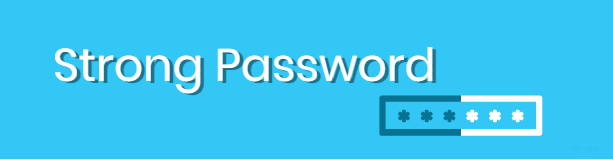
Pro Tips to Create a Safe, Memorable, Strong Password
Make sure the password you choose should be a combination of alphabets, numbers, special characters, but that’s not the whole tip, check the points below:
- Alphabets: Always use one or more upper case and lower alphabets in your password.
- Number: Try to think of a combination of numbers like the date-of-birth year or current year.
-
Note: You can also try choosing a specific number combination in reverse.
- Special Character: When selecting a special character, Asterisk (*) and Hashtag (#) are the famous ones, you can also choose from one of these or a different one. Pro tip on selecting a special character is to put it at first of password string.
With all these tips implemented, you can create a strong and secure password which you can remember easily, for example, #Password2019.
Now let’s jump on to how to reset the password of an Outlook PST Data file in case if you don’t remember. Like it is mentioned above.
With Microsoft Outlook, you can reset the PST data file password and replace it with a new one only if you know the old password, but cases similar as above, the only option rests, is using third-party software.
Advanced Outlook Password Recovery Tool
Kernel for Outlook Password Recovery tool is one of the best third-party Outlook PST password recovery tools you can look for on the web. It allows you to recover, remove, and set new – reset, password with a few clicks, as shown below. You can deal with all password related jobs either of single or multiple Outlook PST file(s) in a single go.
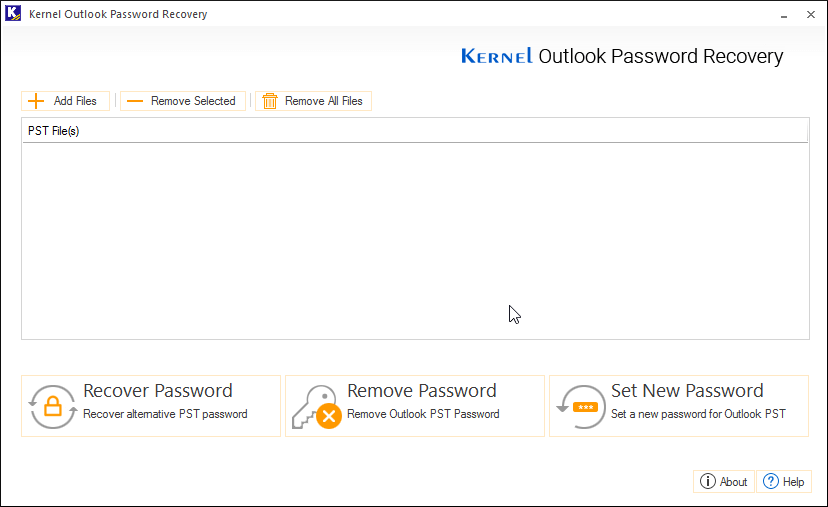
The process of password recovery or removal or resetting, is simple and straight; follow the steps given below to reset the password of an Outlook PST data file:
- Launch Kernel Outlook Password Recovery.
- Click on Add Files to a password secured PST data file and click Set New Password.
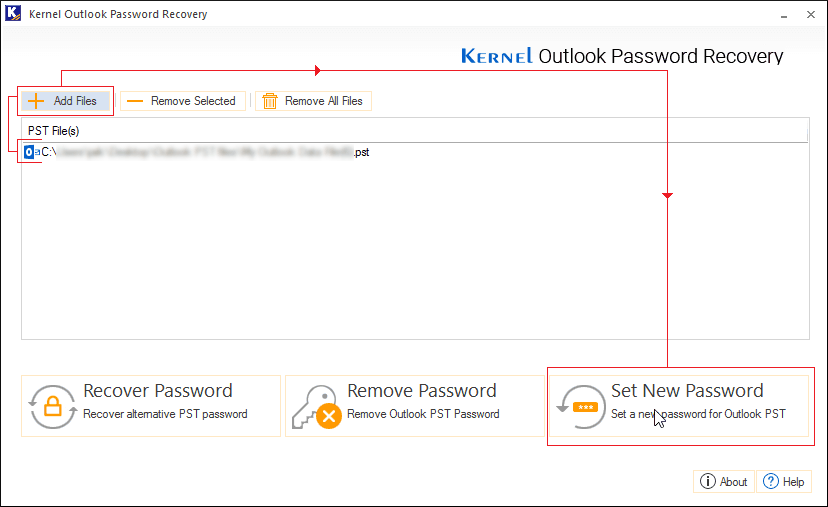
Note:To select multiple Outlook PST data file(s), click on the Add Files button again and then proceed to the next. - Make sure to create a backup file before proceeding any further. Click I have the backup, continue.

- Provide a new password, and enter it again to confirm the new password. Click Ok.
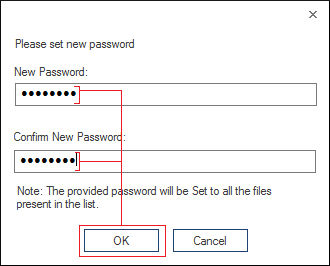
Note:To create a safe, easily memorable, and strong password, look in the section above. - Click Ok.
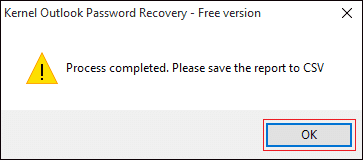
You’ve successfully reset the password of an Outlook PST data file –a locked PST file.
Conclusion
Kernel for Outlook Password Recovery tool comes with simplicity and ease; thus, it enables you to perform multiple Outlook PST password related tasks faster and easier.
The post How to Reset the Password of an Outlook PST File? appeared first on Kernel Data Recovery - Wide range of data recovery softwares.
from Kernel Data Recovery – Wide range of data recovery softwares http://bit.ly/2FgYTYN