Outlook for desktop has been a part of the Office suite since Outlook 2000 which was bundled with Office 2000. On April 27, 2018, the Tech Giant released the commercial preview of Office 2019 for Windows 10.
Unlike Office 365,
which requires picking a subscription plan, you can pay a one-time fee for Office 2019 and use it on a single machine, whereas if you own an Office 365 subscription, it remains accessible on multiple devices.
Outlook 2019
Outlook 2019 is not available as a standalone application for PC, and if you wish to either upgrade or perform a fresh installation of Outlook 2019, you can choose between Office 365 Home, Office 365 Personal, and Office Home & Student 2019.Therefore, installing the latest version of Office 2019 or Office 365 suite is enough for getting the latest build of Outlook – 2019. Before we jump on guiding you through the Office 2019/Office 365 suite installation steps, let’s first go through the new features received.
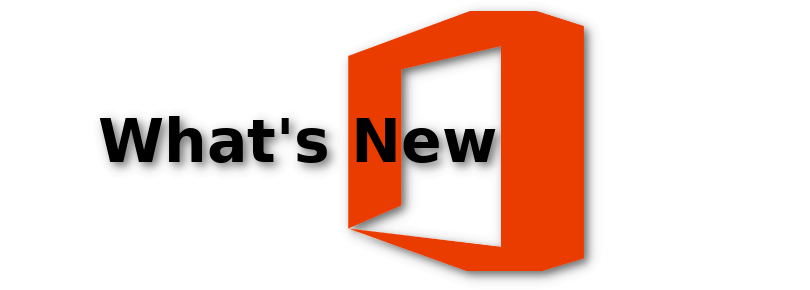
Office 2019
Microsoft has introduced new features with more focus on ease of access & compatibility, and that’s not all, there are some features which are highly requested by users and are available now in Office 2019 and Office 365 Suite. Like it is mentioned above, both Office 2019 & Office 365 are bundles of office applications for PC, so the features introduced newly aren’t common to all the Office applications.From the full stack of new features, we’ve listed a couple of those below:
Add visuals with SVG
You can now make use of Scalable Vector Graphics and apply filters on them to turn your work more appealing and visually pleasing – like telling a visual story. And once you insert the SVG graphic in place, you can rotate it, change the color of the SVG file, and resize with no loss of image quality at all.
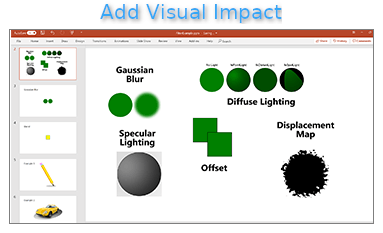
Updated Accessibility Checker
This feature is common amongst MS Word, Excel, PowerPoint, and Outlook. The accessibility checker is updated now with support for international standards, and it gives useful recommendations for helping your documents to be more accessible. You can make use of the accessibility checker before you share an email message or a document with other people to make sure your content is easily accessible.
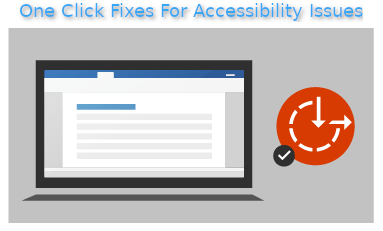
Audio cues for ease of access
Audio cues can help in improving productivity with the help of sound effects. For example, the Audio Cue might notify when on-screen options change, or it can confirm that an action has completed like, Sent Email. Also, Outlook 2019 has the option to read emails aloud.
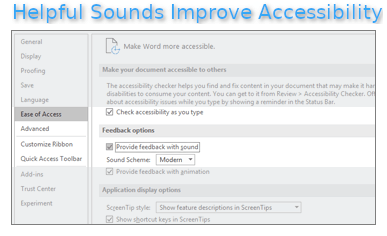
For more info on new features, check release notes available on Microsoft website. Also not all new features are covered above, but those which glimmered the most are listed.
How to install Outlook 2019/Office 2019 on Windows 10?
After learning the new features which come with Microsoft Office 2019, you would want to install Office 2019 or office 365 with which you’ll get Outlook 2019 too.Follow the steps below to install Office 2019 or Office 365 on Windows 10:
- Open www.office.com and select Sign in.
- Sign in with the Microsoft Account associated with Office 2019 version.
-
Note: The account associated with Office 2019 can be a Microsoft account or work account or school account.
- Select Install Office – from office home page.
-
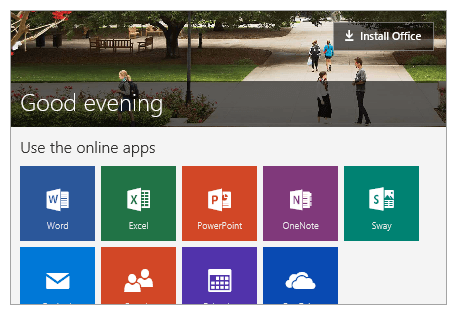
Note:
- Office 365 subscribers move on overview page and select Install Office.
- By default, the 64-bit version of Office 2019 will be installed, but if you’ve have installed a 32-bit version of Office previously the same version will be installed instead.
- If you want to install 64-bit version in place of 32-bit, you need to uninstall the 32-bit version and sign in again to your Microsoft account, select the language, select 64-bit version of Office 2019 and click Install.
- Once the download is complete,
Select Run – if using Edge or Internet Explorer.
Click Setup – if using Google Chrome. - Click Yes – when UAC prompt pops.
Office 2019 will begin installing. -
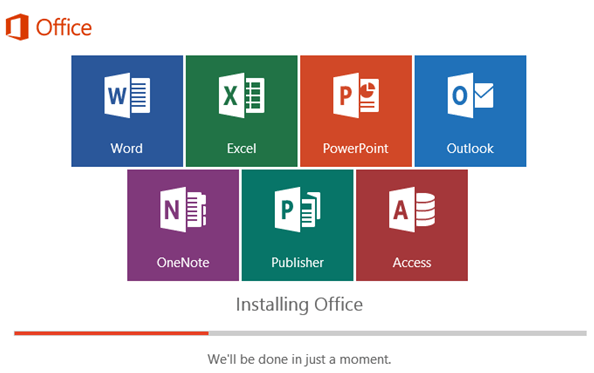
- Click Close when installation is finished.
-
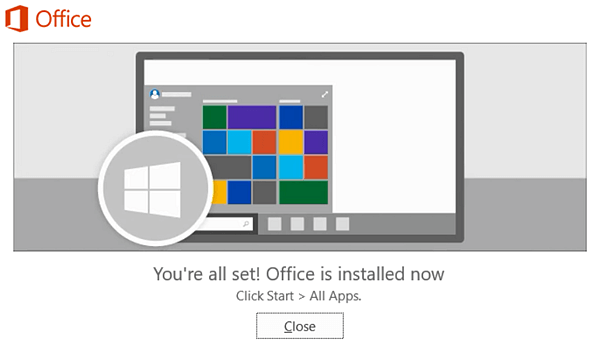
- Launch Microsoft Office 2019.
- For activating Office click on Accept to agree to the License terms.
Note:- You do not need to enter the license key or other credentials as you’ve already downloaded the installation package/setup from Office 2019 Office 2019 associated Microsoft account
-
You’ve successfully installed and activated Office 2019 on your machine running Windows 10.
Note: It is necessary to use Windows to be able to use Office 2019; it won’t run on Windows 7 or so.
How to fix Outlook issues if there are any?
Outlook has higher precedence of market amongst all other desktop email clients, especially for Windows users. For both corporates and business organizations, Outlook is the central medium to send/receive emails & attachments, schedule meetings and do a lot more to keep things sorted and organized. Facing an Outlook issue or encountering with an error message is the worst of all because this will cost both money and time.Kernel for PST Recovery tool is the ideal product that can help in saving both money and time. Using the tool you can repair corrupt or damaged PST file(s) with no restriction on file size limit.
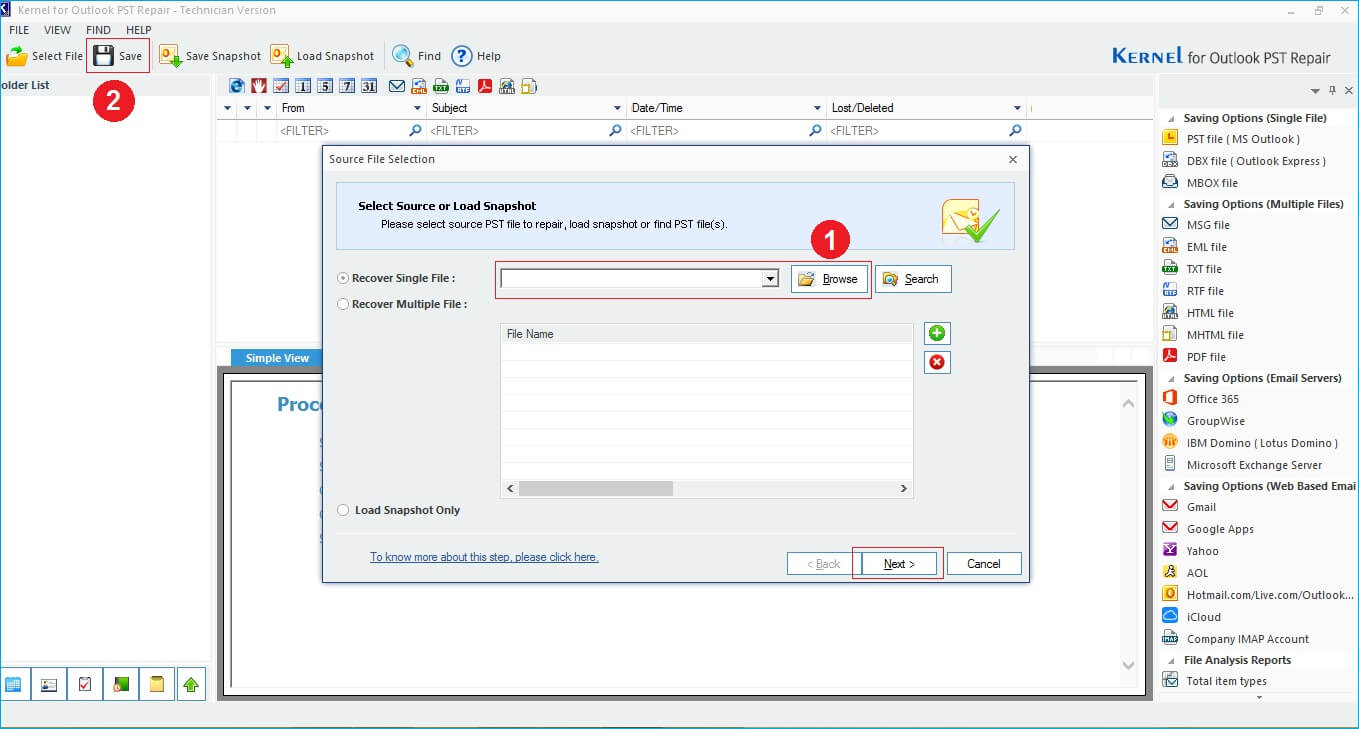
With support for a range of Windows versions and ability to let you perform cross-platform email migration, Kernel for Outlook PST Repair is one stop solution – a fast, quick fix, for all Outlook errors and issues.
Conclusion
For installing Outlook 2019, you would have to download Microsoft Office 2019 or purchase the Office 365 subscription, and upon the completion of download & installation process, you can choose between installing the whole Office 2019 suite or customizing the installation.The post How to Install Outlook 2019 on Windows 10? appeared first on Kernel Data Recovery - Wide range of data recovery softwares.
from Kernel Data Recovery – Wide range of data recovery softwares https://www.kerneldatarecovery.com/blog/how-to-install-outlook-2019-on-windows-10/
