- Integration across the email, calendar as well as contacts.
- The offline access to emails.
- Categorization of email items to remain organized.
- Many ways to find emails. Etc.
Outlook uses PST file as the database and stores items such as Emails, Contacts, Calendar, Tasks, etc. in it. Backup is essential to preserve all documents such as emails, attachments, as well as other vital data.
To add on,
the first part deals with manual methods to export to PST files and the second deals in the mechanical means to save emails from the Outlook (to be more precise, using the PST Repair Tool).
Manual Tips to Save Emails from Outlook
- Launch Outlook, Click on File at the top left of the Outlook Ribbon.
-

- Choose Open & Export and then press Import/Export.
-
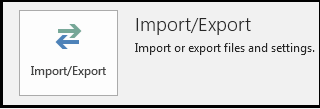
- When the Import and Export Wizard is visible, select Export to a file. Click Next.
-
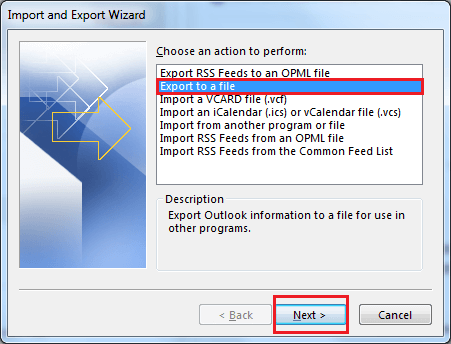
- Select the place where you wish to save the converted file.
-
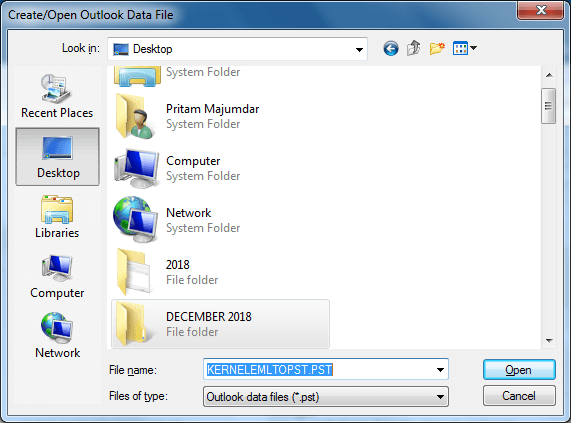
- On the next window, choose Outlook Data File(.PST) Click Next
-
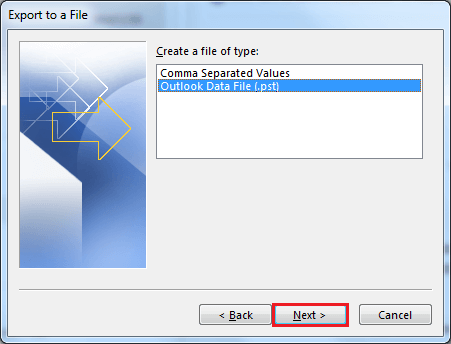
- Now select the folder from which you wish to export. Click Next.
-
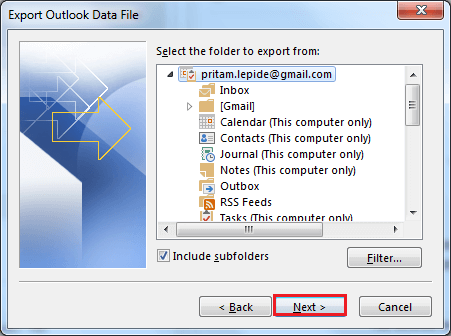
- From one of the options, ‘Select Exported File as:’ Click Finish
-
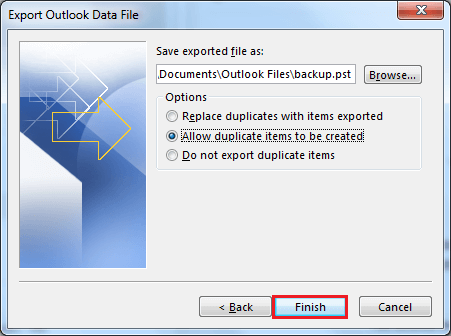
- Click OK to create the backup file.
-
This usually completes the export procedure. But if these steps do not produce the desired result, then there is always a third-party tool to help you out. Specific reasons that make a migration tool a proper choice in case the manual methods don’t work, are as follows:
- These tools usually do not have mailbox size restrictions, and hence their storage capacity is not strained by sizes of an Outlook email file.
- These tools usually do backup and recovery in a very speedy manner. Moreover, the methodology used is secure.
Kernel for Outlook PST Recovery
This software has its perks about our present concern of how to save emails from Outlook (including Contacts, Calendars). Following are some of its features which make it indispensable when it comes to exporting Outlook Email Files to PST:- The Software repairs PST Files irrespective of its size is large, i.e. even if it exceeds the standard 2 GB
- The Tool furthermore helps to recover permanently deleted files which could include Contacts, Calendars and more.
- Adding on, the software can Export PST files to different email clients including Office365, email servers like MS Exchange Server, Lotus Domino, Novell GroupWise and webmail like Gmail, Yahoo and more.
- Further, Kernel for Outlook PST Recovery helps to save the repaired items to a healthy PST File.
- In case you have files that are protected through passwords, even these can be repaired by the Outlook PST Repair tool.
- Finally, irrespective of the Windows version you might have, The Software is compatible and works with both older and the newer versions.
- Launch the software, Browse to select the file you need to repair and Click Next.
-
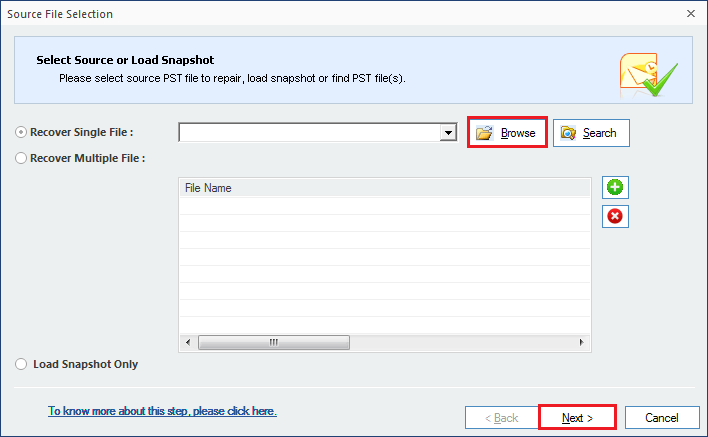
- Click Finish, after reading information.
-
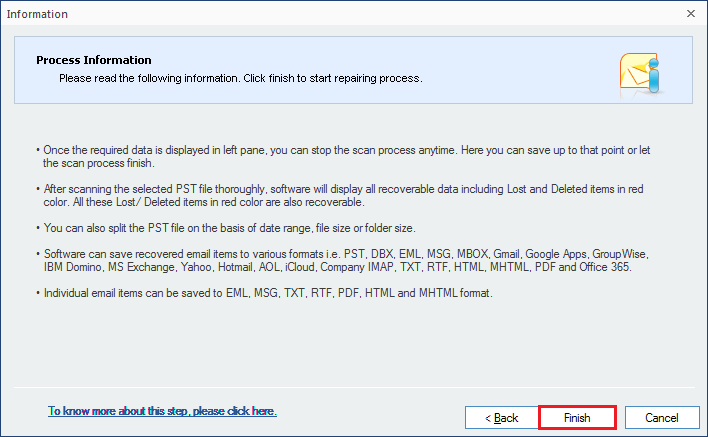
- Select from the Folder Lists, the folder or file or files.
-
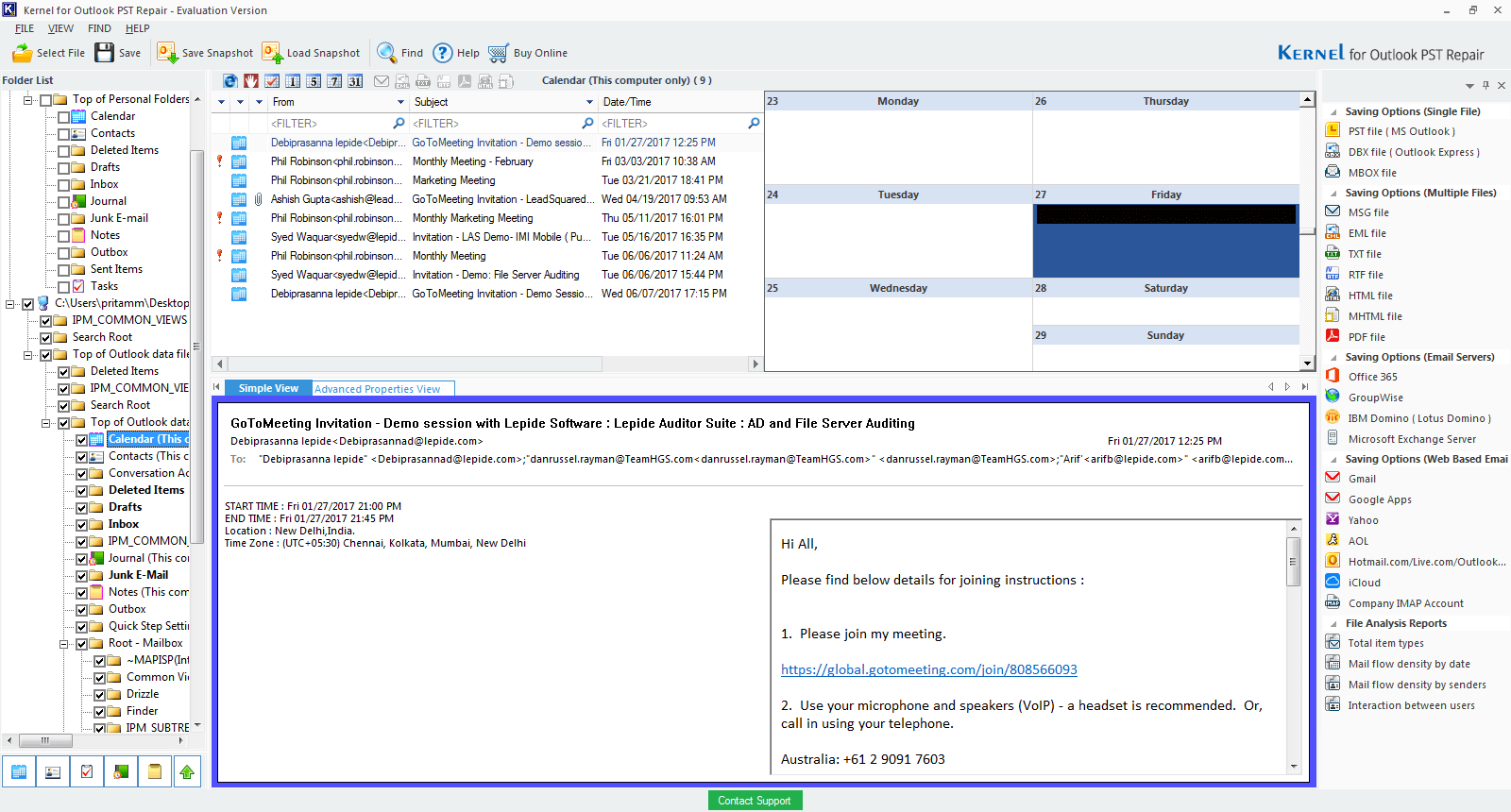
- On the right select the option that best suits your need. Click Next
-
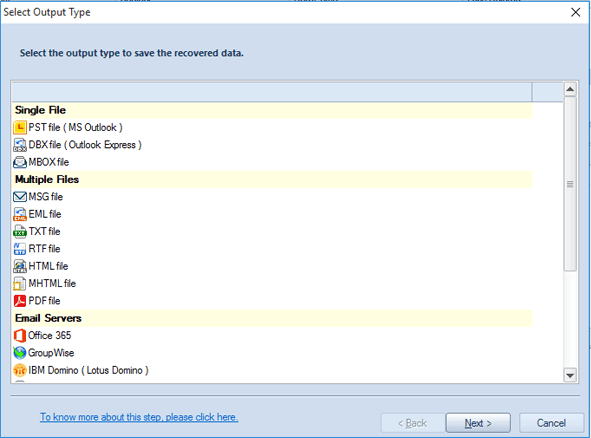
- Again, click Next and now, choose the Saving Path by clicking Browse. Then Click Finish.
-
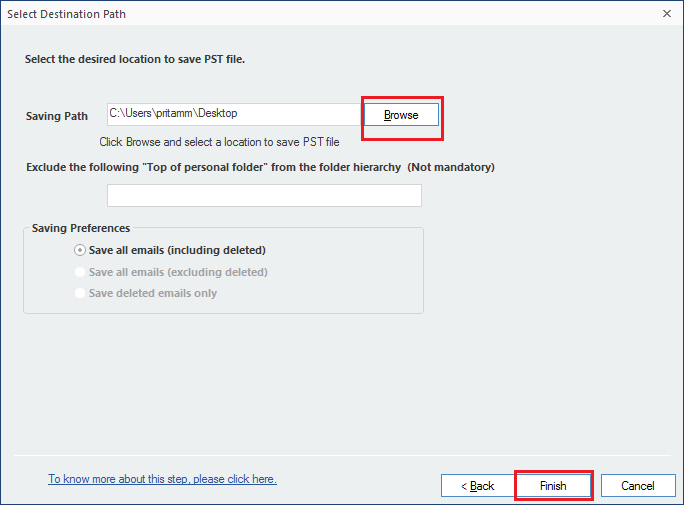
- You’ll receive a message on completion. Click Ok.
-
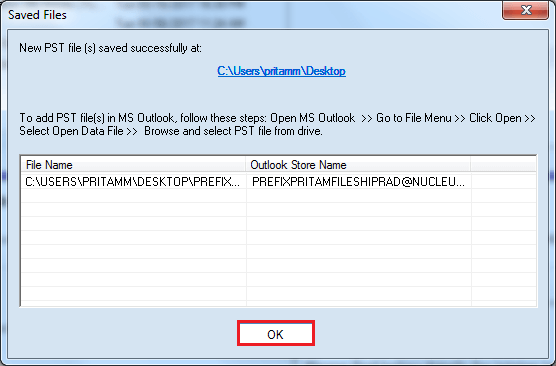
Final Words
There are plenty of reasons are there to export Outlook files to PST files. If you need tips on How to save emails from Outlook (including Contacts, Calendars), and your manual methods aren’t helping; don’t worry! Use Kernel Tool to help get better results.The post Tips to Save Emails from Outlook appeared first on Kernel Data Recovery - Wide range of data recovery softwares.
from Kernel Data Recovery – Wide range of data recovery softwares http://bit.ly/2DJMkUN
